How Much Ram Do You Need for Editing Video

Memory is essential for people who rely on a quick and efficient computer for video editing. Video editing software uses more RAM (Random Access Memory) than what most computers come with, and without having enough memory, it's almost impossible to edit a video without the computer crashing or freezing. The exact amount of memory that you will need for video editing will be determined by the software you want to use, the type of footage you want to edit, and the number of different applications or programmes you want to use at the same time. In order to have a smooth video editing experience, you may need to add more memory. Having more memory is vital for every part of the video editing process and is recommended for any video editor looking to revitalise their struggling machine.
How does RAM work?

RAM (Random Access Memory) is the computer's short-term memory, it allows you to access multiple programmes at once, with great speed and efficiency. In contrast, a computer's HDD or SSD is its long-term memory, where information is stored more permanently. Whether you're editing an email, a document or a video, these tasks all require RAM. How much RAM you need depends on what kind of work you do and how many things you do at once. For video editing, the amount of memory your computer or laptop has is vital for your workflow. Without enough memory, your computer simply won't be able to perform the tasks needed and editing a video will turn into an unnecessary struggle.
How much RAM do you need for video editing?
In short, the more RAM a computer has, the faster it operates. You need enough memory available for your computer's operating system to load, to open the video editing software you require, to edit the video effortlessly, and for the computer's background tasks to continue working. Plus, you might want to consider that any other applications you have open, such as Google Chrome or Spotify, also require a large part of the computer's RAM. For video editing, it's important to consider the amount of RAM you will need for the type and amount of video footage you want to edit.
8GB
This is the minimum capacity of RAM you should think about using for video editing. By the time your operating system loads, and you open a video editing application such as Adobe Premier Pro, most of the 8GB RAM will already be used up. 8GB might be enough to edit projects smaller than 1080p, but this will probably require closing other programmes in order to free up some RAM. 4K editing will be nearly impossible with 8GB, and you will need a lot of patience to preview video files. 8GB of RAM will only allow for basic productivity and therefore it shouldn't be considered if you want an efficient video editing experience.
16GB
Considering most computers come with 4GB RAM, 16GB will give you enough memory to do multiple things at once without the computer struggling. 16GB is enough for editing 1080p projects or 4K files with minimum effects. However, with background tasks running, and multiple applications open, the computer might struggle to work efficiently. Most people would struggle to use up 16GB RAM, but for creative professionals who need to render large files and use complex software, 32GB should be considered.
32GB
This is the optimal capacity of RAM a computer needs for video editing. 32GB will allow you to edit all kinds of files, and you will be able to work with longer videos. With 32GB RAM, you could have multiple programmes running at the same time, and still be able to efficiently edit and preview your videos. 32GB will let you do everything you need to do to edit videos, without slowing down your workflow.
64GB
Most video editors won't need to use 64GB RAM. If you plan to edit 8K files or work with motion graphics, then 64GB might be useful for your needs. But this might cost you more than it's worth.
In summary, the amount of RAM you have in your PC or laptop will make a significant difference in your ability to edit videos seamlessly and efficiently. Although 8GB or 16GB is a huge amount of RAM for most people, video editing requires a lot more RAM due to the complexities of the software and the types of files being used. You will still be able to use 8GB or 16GB of RAM for video editing, but the type and amount of footage you can edit will be limited and you might have to shut down other applications. However, by purchasing at least a 32GB capacity of RAM, you will significantly improve your video editing experience and be able to perform all the tasks needed without slowing down your computer.
#KingstonIsWithYou
Search by System/Device
Simply enter the make and model number or system part number of the computer system or digital device to find the Kingston products you need.
Search by Part Number
Search by either the Kingston part number, distributor part number or manufacturer equivalent part number.
-
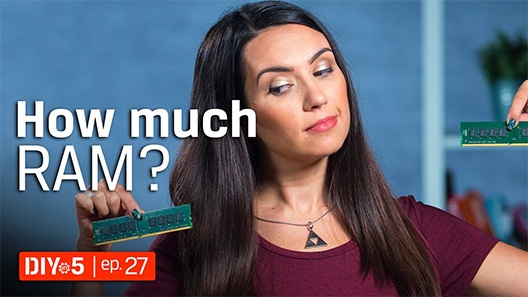
Memory Amount - How Much RAM Do You Need? DIY in 5 ep 27
Think of RAM like a corkboard: it holds all your documents you're currently working on in memory, while the power is on.
-
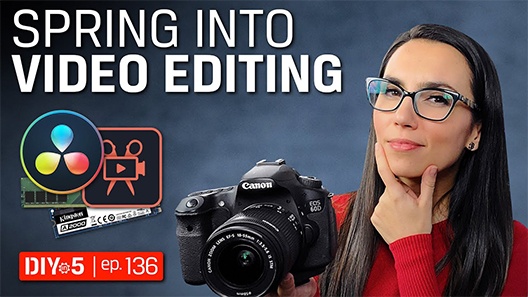
Video Editing Tips - Hardware and Software Recommendations - DIY in 5 Ep 136
Are you suddenly finding yourself with a creative itch to make cool video content and share it with the world?
-
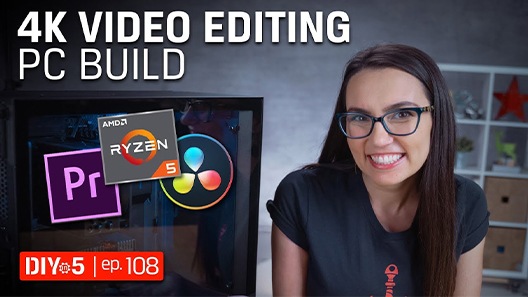
PC Build - 4k Video Editing PC Build 2019 - DIY in 5 Ep 108
Planning on editing 4K video but not sure if a $1,000 pre-built model will work? Don't worry. We're going to show you how to build the best 4K editing rig.
-

Build a Video Editing PC – DIY in 5 Ep 54
Here are the parts you really need to build a video editing PC.
-

What is NVMe SSD technology?
NVMe is the protocol designed for flash storage like SSDs, as we move beyond the legacy AHCI standards used in SATA SSDs and spinning-disk hard drives.
-

Windows 11 - Does your organisation need to upgrade or refresh?
We explore the system requirements needed and the benefits of upgrading rather than replacing.
-

Gaming with Windows 11: What to expect with the new PC performance features
Windows 11 is here! Check out these exciting new PC performance features for gamers.
-

How to clean your PC system
Cleaning your system is not as hard as you might think! Check out our step-by-step guide.
-

The difference between memory and storage in gaming
Understand the difference between a storage medium and a gaming PC's memory.
-

2 Types of M.2 SSDs: SATA and NVMe
There are two types of M.2 SSDs available, which are SATA and NVMe. Learn more about each type.
-
How to install a 2.5" SSD – Kingston Technology
Installing an SSD is easy and can improve the overall speed of your desktop PC or laptop.
-

How to install an M.2 PCIe NVMe SSD
This is a step-by-step guide to installing an M.2 SSD into a laptop or desktop PC.
-

-

The 5 Benefits of SSDs over Hard Drives
SSDs are more durable, reliable, faster, smaller, lighter, silent and power efficient than traditional hard drives.
-

How much memory do you need for gaming?
Memory is essential for a good PC gaming experience, but how much memory do gamers need.
-

The ultimate RAM guide for gamers
In this guide we'll break down what you need to know and understand as a first-time RAM buyer.
-

Is it better to build or buy a gaming PC?
It seems like gamers would build their own PCs, but are the benefits still worth the time and effort?
-

-

The difference between SSD and HDD
Why should you choose an SSD over an HDD? The main factor is better performance from SSDs.
-

Sustainability, innovation and partnership series - Episode 2
Join industry experts to discuss how technology partners like Kingston support their business growth and sustainability.
-

Memory vs Storage: PC Performance
Do you need to upgrade your memory or storage for your desired PC performance?
-

NVMe vs SATA: What is the difference?
NVMe is the new protocol for flash storage while SATA was a hold-over from HDD.
-

Sustainability, innovation and partnership series - Episode 1
Industry experts discuss topics like the key pillars of Tech relationships, sustainability and IT optimisation.
-

Who is responsible for cyber security and privacy?
Cyber security and data privacy are everyone's responsibility. What are the key considerations?
-

Upgrading your SSD? Upgrade your computer's security too with self-encrypted SSDs
We show you how selecting the right SSD can upgrade both your performance and your security.
-

What are the benefits of next-gen 16Gbit DDR4 DRAM?
Planning a new system? Watch this video to learn about the benefits 16Gbit DRAM next-gen technology.
-

Webinar: 16Gbit DDR4 DRAM transition explained
Watch this webinar to discover the benefits and compatibility requirement of 16Gbit DRAM.
-

The Difference Between Memory and Storage in Computers
Understand the difference between a storage medium and a system's dynamic random-access memory.
-

Install more memory in your laptop or desktop PC for a better video conferencing experience
It's not just internet bandwidth you need, when using Microsoft Teams and Zoom. The hardware matters too.
-

NAND flash technology and solid-state drives (SSDs)
Learn about types of NAND in SSDs like SLC, MLC, TLC, QLC and 3D NAND. What is wear levelling?
-

10 ways to speed up a PC running Windows 10
If you're finding that your PC performance is slowing down, these tips can help improve your speeds and PC efficiency.
-

NVMe SSDs for client systems
NVMe SSDs in client systems, such as desktops, laptops and workstations, can greatly improve overall PC performance.
-

6 Ways to Speed Up Your Mac
There are a few ways to speed up a slow iMac or MacBook that don't require any hardware or software upgrades.
-

What is NVMe Storage? NVMe Storage Explained
NVMe or Non-Volatile Memory Express is a super-fast way to access non-volatile memory. It can be around 2-7x faster than SATA SSDs. NVMe is designed to have up to 64,000 queues each capable of 64,000 commands at the same time!
-

How do you backup your computer? Windows and Mac drive backup
There's a few different ways to backup your Windows and Mac drives and they can be either online or local. We'll show you how.
-

How much RAM do you need? Assess your real memory needs – Kingston Technology
We show you how to assess your current memory along with your actual needs based on your apps, OS.
-

Desktop and Laptop PC Memory, Memory Upgrades
Find out all the basics of laptop and desktop PC memory technology and see why you should trust Kingston.
-

Kingston SSDs are the best hardware choice for Software Defined Storage solutions
Learn why the future of business depends on SSD-enabled SDS, and how SSD fits into a Software Defined Storage Solutions.
-

FAQs for SATA and M.2 SSDs
Frequently asked questions around SSD technologies and terms like SATA, M.2, NAND, RAID, NVMe, PCIe, SAS, and keying.
-

What is DDR4 Memory? Higher Performance
Learn how DDR4 delivers faster speeds, reduced power consumption and increased capacity over DDR3.
-

The Difference Between Enterprise & Client SSD
The differences between SSD classes lies in two components; the processor and the NAND memory.
-

Solid-State Drive Testing 101
Testing is a cornerstone of our commitment to deliver the most reliable products on the market. We perform rigorous tests on all of our products during each stage of production. These tests ensure quality control throughout the entire manufacturing process.
-

Three signs you need more memory in your computer
If your files don't open immediately and programs are slow to load, you get an error message or are unable to load several programs at once, your computer may need more memory.
-

Full Speed Ahead: RAM Upgrades
Learn what to look for when shopping for RAM, or Random Access Memory, including how to determine what type of memory and what capacities your motherboard can support.
How Much Ram Do You Need for Editing Video
Source: https://www.kingston.com/en/solutions/pc-performance/how-much-memory-needed-for-video-editing#:~:text=should%20be%20considered.-,32GB,edit%20and%20preview%20your%20videos.
0 Response to "How Much Ram Do You Need for Editing Video"
Post a Comment